July 24, 2023

We are thrilled to announce that CheckCentral can now parse Microsoft Word and Microsoft Excel attachments on incoming emails. CheckCentral can already parse PDF, image, and text attachments. The addition of Word and Excel makes it an even more powerful tool for parsing and alerting on backup notifications and other emails that may contain critical info in attachments.
To configure a check to parse attachment contents, you can choose "Attachments" as the content to match, and then choose "Text Contains" or one of the other methods, then specify the text you'd like to look for in the attachments.

Attachment Text Contains Check Condition
Depending on how the attachment is formatted, the plain text that the parser sees may be slightly different than what you see when viewing the original document. To view the plain text that the parser will see, you can click the "View Attachment Content" link in the View Message dialog.
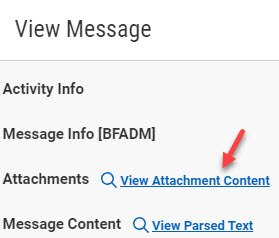
View Parsed Attachment
Please note that this feature is available to all our valued customers across all subscription plans, with no additional charges or hidden fees.
We are constantly striving to improve our services and provide you with enhanced features that make your CheckCentral experience even more efficient. If you have any questions or require assistance with this new feature or any other aspect of CheckCentral, our
dedicated support team is always here to help.